Here at Ocerra, we are happy to announce that our first version of the AP invoice automation is live.
You can now hire Ocerra to free up your accountant from the routine and labour-intensive tasks associate with invoice processing. It can help with capturing and extracting invoice data, route for the approval, export to the financial system and provide AP performance KPIs.
We are aiming to make Ocerra extremely simple to use compared to other AP solutions, so you can benefit from day one without added costs to the implementation process.
Here’s a sneak peek tour around the app. Let’s dive in!
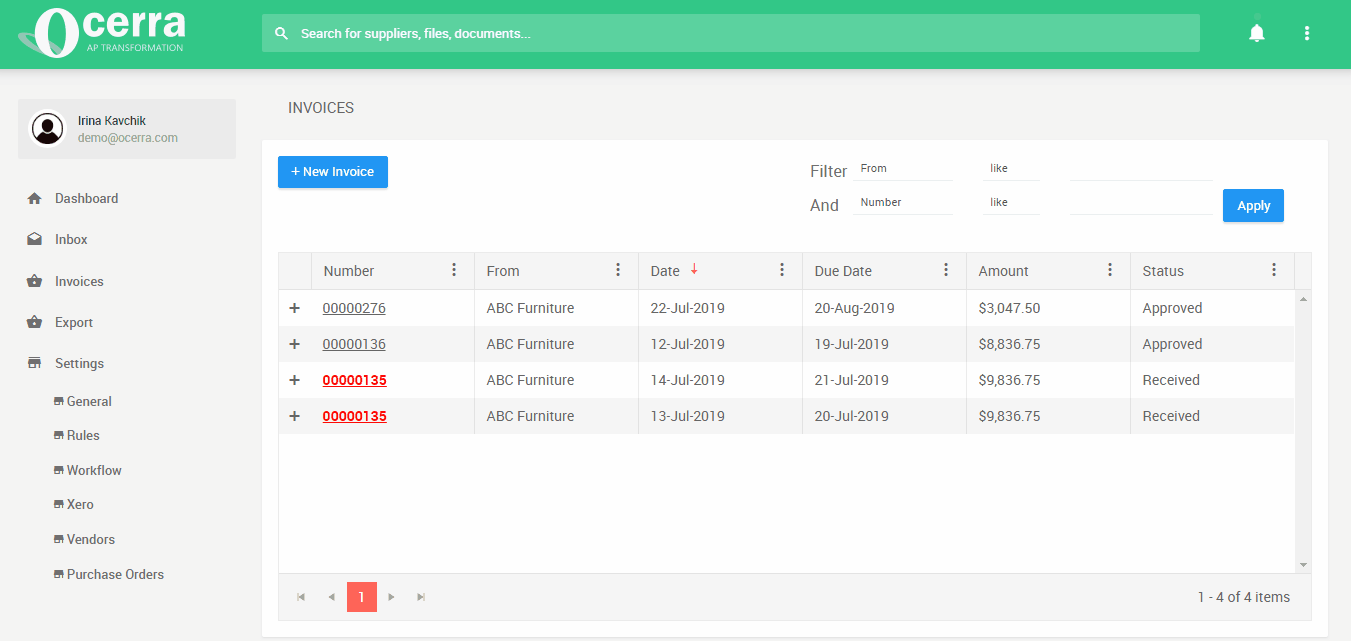
For the purpose of this video, we’ve made a direct upload of the invoice. However, most of your invoices will arrive automatically to Ocerra. So, you can check-in, approve and export to your financial system whenever it is convenient for you. Think about it as your invoice management system.
Here’s a list of all your new invoices arrived into Ocerra:

At a glance, you can see who sent you an invoice, when is it due and the total amount owed to this supplier. All invoices arrive in the “Received” status.
Ocerra will tell you if you have a duplicate invoice, so you can avoid paying twice. See highlighted invoices: 00000135
On this page, you can filter by invoice number, supplier, dates or amounts.
Let’s open an invoice!

You can now see all the key invoice data being coded for you! So, you can save tons of time on entering it into your system yourself.
Invoice data extraction
Ocerra will extract invoice header information, line item description, quantity and amount from lines. It can also do freight costs and discounts.
While Occerra can capture an electronic invoice from the email, it can also process scanned invoices and handle layout shifts.
Allocating general ledger codes (GL)
Ocerra will auto-fill GL codes if they exist in your system.
Purchase order numbers (PO)
PO numbers will be matched if you have it in your finance system. PO matching is on the header level only. If you do follow a strict PO and invoice line matching, please let us know.
Credit notes
Sometimes, you will receive a credit note for your PO invoice. You can link a credit note to the invoice in Ocerra.
Multiple document invoice
When you receive a document with multiple invoices, you can split it and Ocerra will automatically create new invoice documents for you to work on.
Audit
In some situation, you might want to see who opened or updated the invoice. You can do so in Ocerra Audit tab.
Email Inbox

An invoice sent by email might have some useful information that you need to consider. This feature allows you to check all the details that came in the email with the invoice.
Archive
You can archive old or duplicated invoices, so they don’t clutter your account.
Ocerra Smart System

When you first start with Ocerra, it may not recognise all the invoice data correctly. However, Ocerra is very smart and quick to learn. You can show Ocerra where it made a mistake, and it will re-enter the data. So, you don’t even need to type it in. Click save, and next time, you will receive an invoice from the same supplier, it will do the job right! So, the more you use it, the smarter it will become. Saving you more and more time.
Invoice approval process
In Ocerra, you can configure the approval process based on amounts and involving multiple people.
For example, an accountant can approve invoices up to $500, while both CEO and CFO can approve all the invoices above $500 using two-stage invoice approval system.
Export to your system

Here you will see all your approved invoices, ready for export. Select all that apply and click export invoices. In a few seconds, you will see your exported invoices in your financial system, ready to be paid.
Optionally, you can export unapproved invoices. They will appear in the draft status in your financial system.
Integrations
Our first integration is Xero, but we are planning to integrate with multiple accounting and financial systems, including ERP. At no cost to our clients.
When integration is ready, it is just a click of the button for you to synch Ocerra with your system.
So, let us know if you would like to hire Ocerra to process your invoices, and we’ll discuss integration with your system.
Using Xero? Start free trial.
